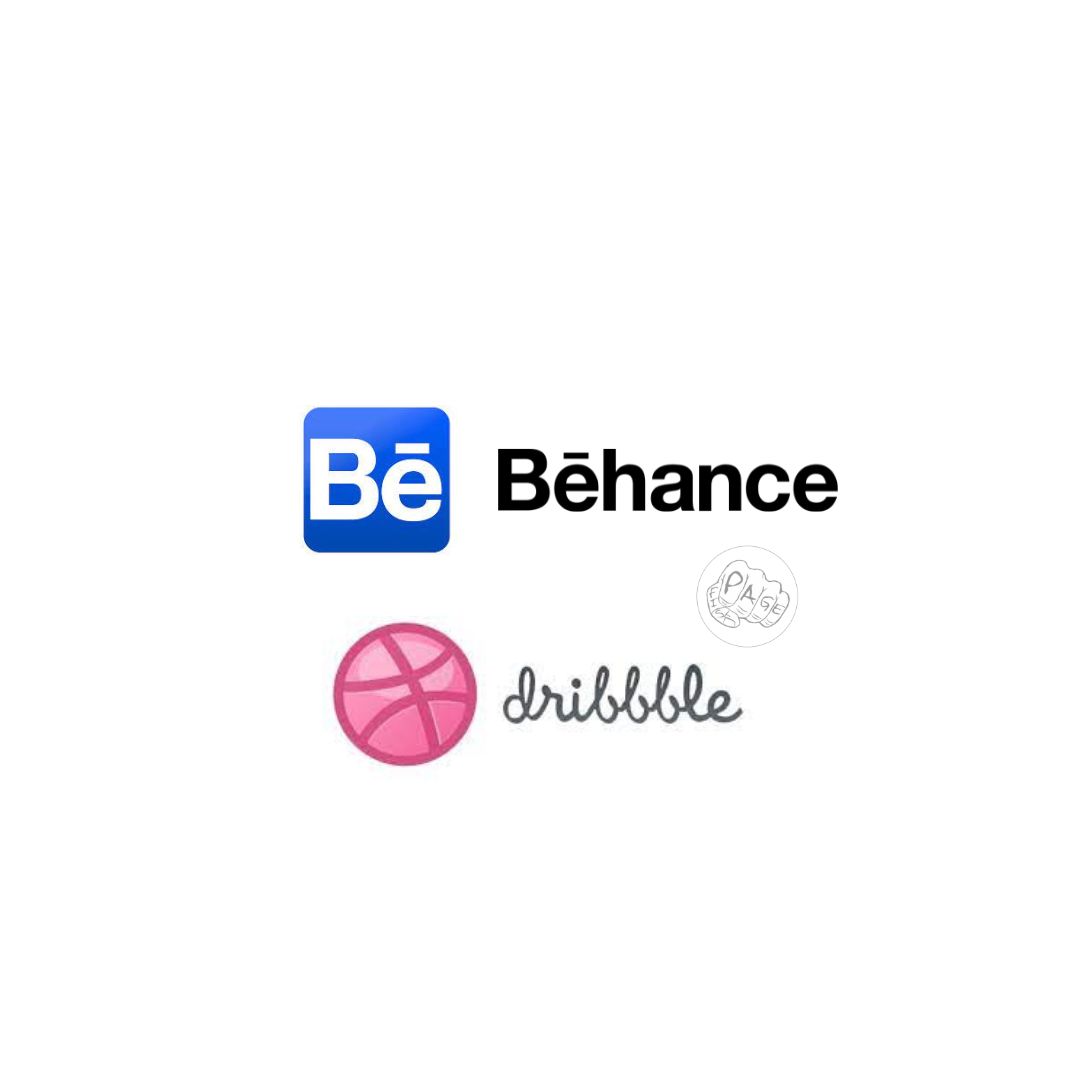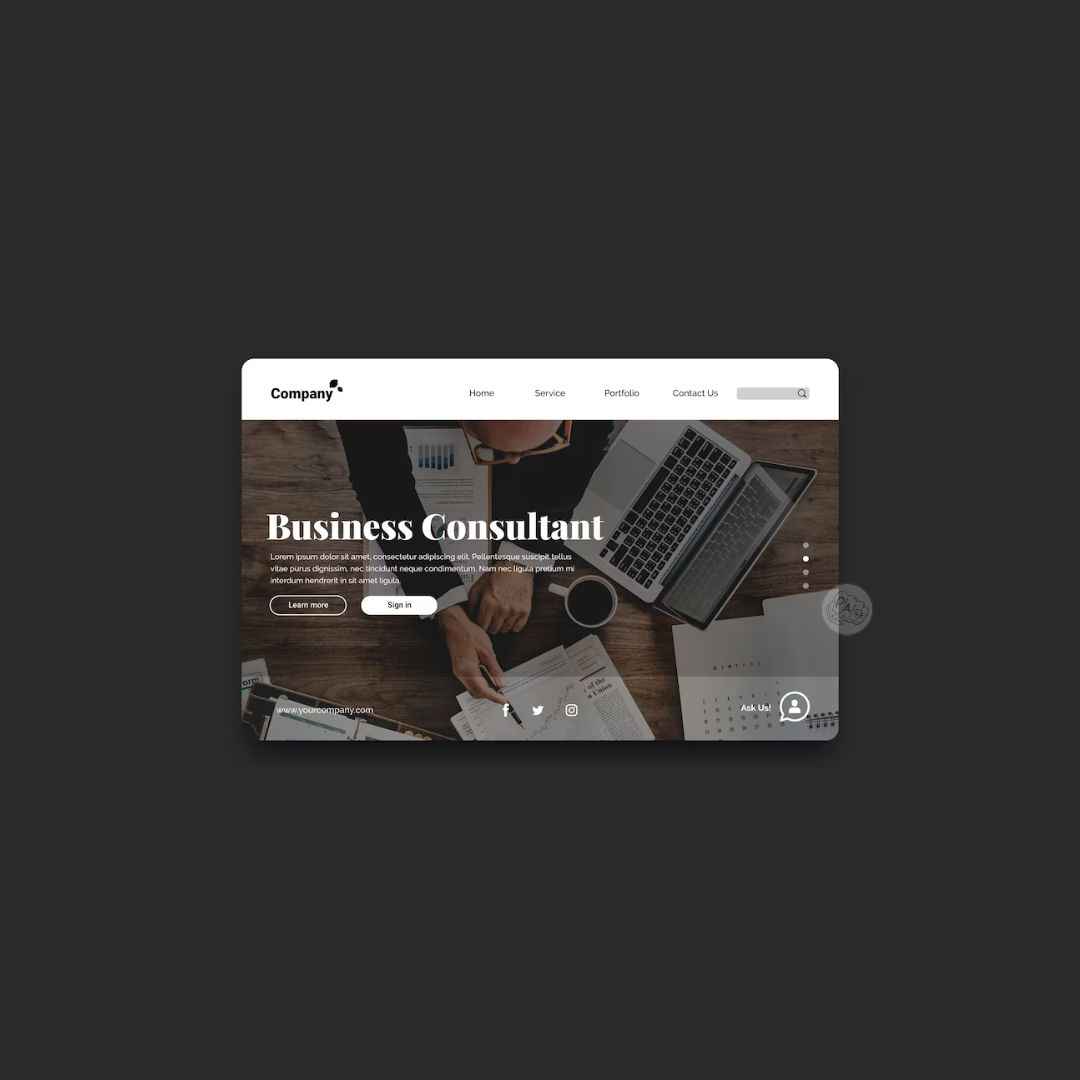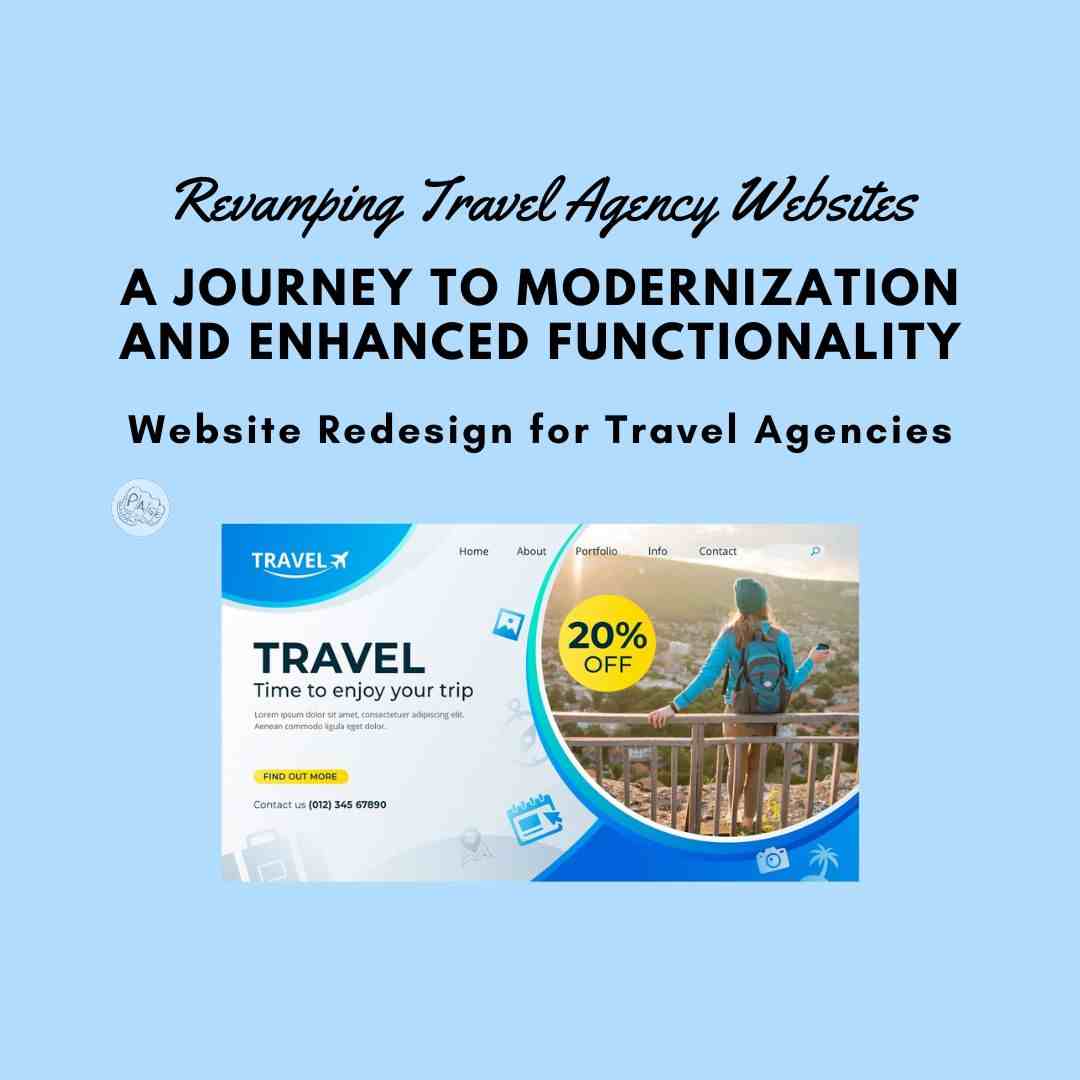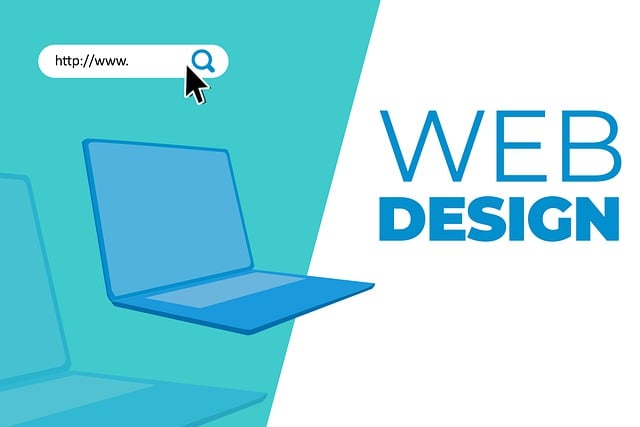A Beginner's Guide to Using Git for Version Control in Web Development Projects
Git is a popular tool for managing web development projects. It allows you to track changes, collaborate with others, and revert to previous versions of your code. In this guide, we will cover some basic concepts and commands of Git, such as repositories, branches, commits, and pull requests. By the end of this guide, you should be able to use Git for your own web development projects.
If you are a web developer, you probably know the importance of keeping track of your code changes and collaborating with other developers. One of the most popular tools for doing this is Git, a distributed version control system that allows you to create and manage repositories of your code.
In this blog post, I will explain what Git is, how it works, and how you can use it for your web development projects. I will also show you some basic commands and workflows that you can use to get started with Git.
What is Git?
Git is a software that allows you to store and manage your code in a local or remote repository. A repository is a collection of files and folders that are tracked by Git. You can create multiple repositories for different projects, and each repository can have multiple branches. A branch is a version of your code that you can work on independently from the main branch, which is usually called master or main.
Git works by taking snapshots of your code every time you make a change and commit it to the repository. A commit is a record of the changes you made, along with a message that describes what you did and why. You can view the history of your commits and compare different versions of your code using Git.
Git also allows you to collaborate with other developers by syncing your code with a remote repository, which is a repository that is hosted on a server or a platform like GitHub or Bitbucket. You can push your local changes to the remote repository, and pull the changes made by others to your local repository. You can also merge different branches of your code using Git, which means combining the changes from two or more branches into one.
How to use Git?
To use Git, you need to install it on your computer and set up some basic configurations, such as your name and email address. You can download Git from https://git-scm.com/ and follow the instructions for your operating system.
Once you have installed Git, you can open a terminal or a command prompt and navigate to the folder where you want to create or clone a repository. To create a new repository, you can use the command:
git init
This will initialize an empty repository in the current folder. To clone an existing repository from a remote source, you can use the command:
git clone <url>
This will copy the repository from the url to your local folder. You can find the url of a remote repository on platforms like GitHub or Bitbucket.
After creating or cloning a repository, you can start working on your code and making changes. To check the status of your repository, you can use the command:
git status
This will show you which files are modified, staged, or untracked. Modified files are files that have been changed but not committed. Staged files are files that have been added to the staging area, which is a temporary space where you can prepare your changes before committing them. Untracked files are files that are not tracked by Git.
To add files to the staging area, you can use the command:
git add <file>
This will stage the file for the next commit. You can also use git add . to stage all the modified and untracked files in the current folder.
To commit your changes, you can use the command:
git commit -m "<message>"
This will create a new commit with the staged files and a message that describes what you did and why. You should write clear and concise messages that explain the purpose of your commit.
To view the history of your commits, you can use the command:
git log
This will show you a list of all the commits in your repository, along with their messages, authors, dates, and identifiers (called hashes). You can also use git log --oneline to see a shorter version of the log.
To sync your local repository with a remote repository, you need to set up a connection between them using the command:
git remote add <name> <url>
This will create a remote named <name> that points to the URL of the remote repository. You can use any name you want, but it is common to use origin as the default name.
To push your local changes to the remote repository, you can use the command:
git push <name> <branch>
This will upload your commits from your local branch to the remote branch with the same name. For example, if you want to push your master branch to the origin, you can use the:
git push origin master
To pull the changes from the remote repository to your local repository, you can use the command:
git pull <name> <branch>
This will download and merge the commits from the remote branch to your local branch. For example, if you want to pull from the origin master to your master branch, you can use:
git pull origin master
To create a new branch in your repository, you can use the command:
git branch <name>
This will create a new branch with the name you specify, but it will not switch to it. To switch to a branch, you can use the command:
git checkout <name>
This will change your working directory to the branch you specify. You can also use git checkout -b <name> to create and switch to a new branch in one step.
To merge two branches, you can use the command:
git merge <name>
This will merge the changes from the branch with the name you specify into your current branch. For example, if you want to merge a branch called feature into your master branch, you can use:
git checkout master
git merge feature
This will combine the changes from the feature into the master, and create a new commit that represents the merge. Sometimes, there may be conflicts between the changes from different branches, which means that Git cannot automatically merge them. In that case, you need to resolve the conflicts manually by editing the files that have conflicting changes, and then commit the resolved changes.
These are some of the basic commands and workflows that you can use to get started with Git for your web development projects. There are many more features and options that Git offers, which you can learn from the official documentation at https://git-scm.com/docs or from other online resources.
I hope this blog post was helpful and informative for you. If you have any questions or feedback, please leave a comment below. Thank you for reading!
Share This Post
Related Articles
Unveiling the Significance of Behance and Dribbble for Developers and Designers
Explore why Behance and Dribbble hold immense value as social media platforms for developers and designers. Dive into the core essence of these platforms and how they foster creativity, exposure, and community.
10 Key Elements Every Business Website Should Have for Success!
Discover the 10 essential elements that can transform your business website into a powerhouse of success. From killer content to user-friendly navigation, we've got you covered!
Revamping Travel Agency Websites: A Journey to Modernization and Enhanced Functionality
Explore the art of website redesign for travel agencies! Discover insights on revamping existing travel agency websites for a fresh, modern look and improved functionality.
Explain what are the key responsibilities of a Web Developer?
A web developer is a professional who designs, builds, and maintains websites and web applications.
Website Designing and Development Company in Bilaspur
If you are looking for a reliable and professional website designing and development company in Bilaspur, you should consider Pagefist. Pagefist has a team of experienced and skilled web designers and developers who can create stunning and functional websites for any business or purpose. Whether you need a simple landing page, a complex e-commerce site, or a custom web application, Pagefist can deliver it with quality and efficiency. Pagefist is the best choice for your web design and development needs in Bilaspur.
Related FAQ
No related FAQ.
Say Hello
To Your Dream