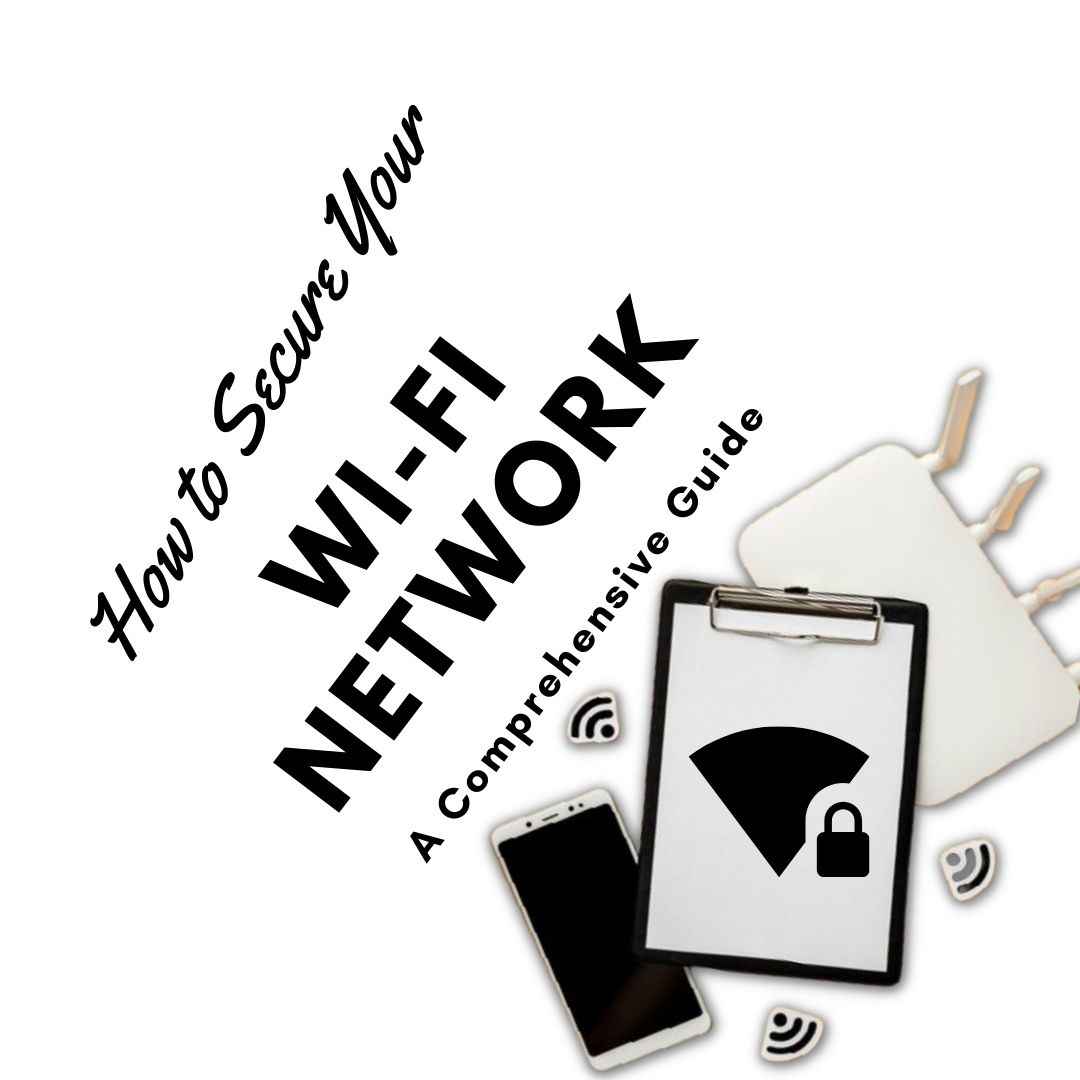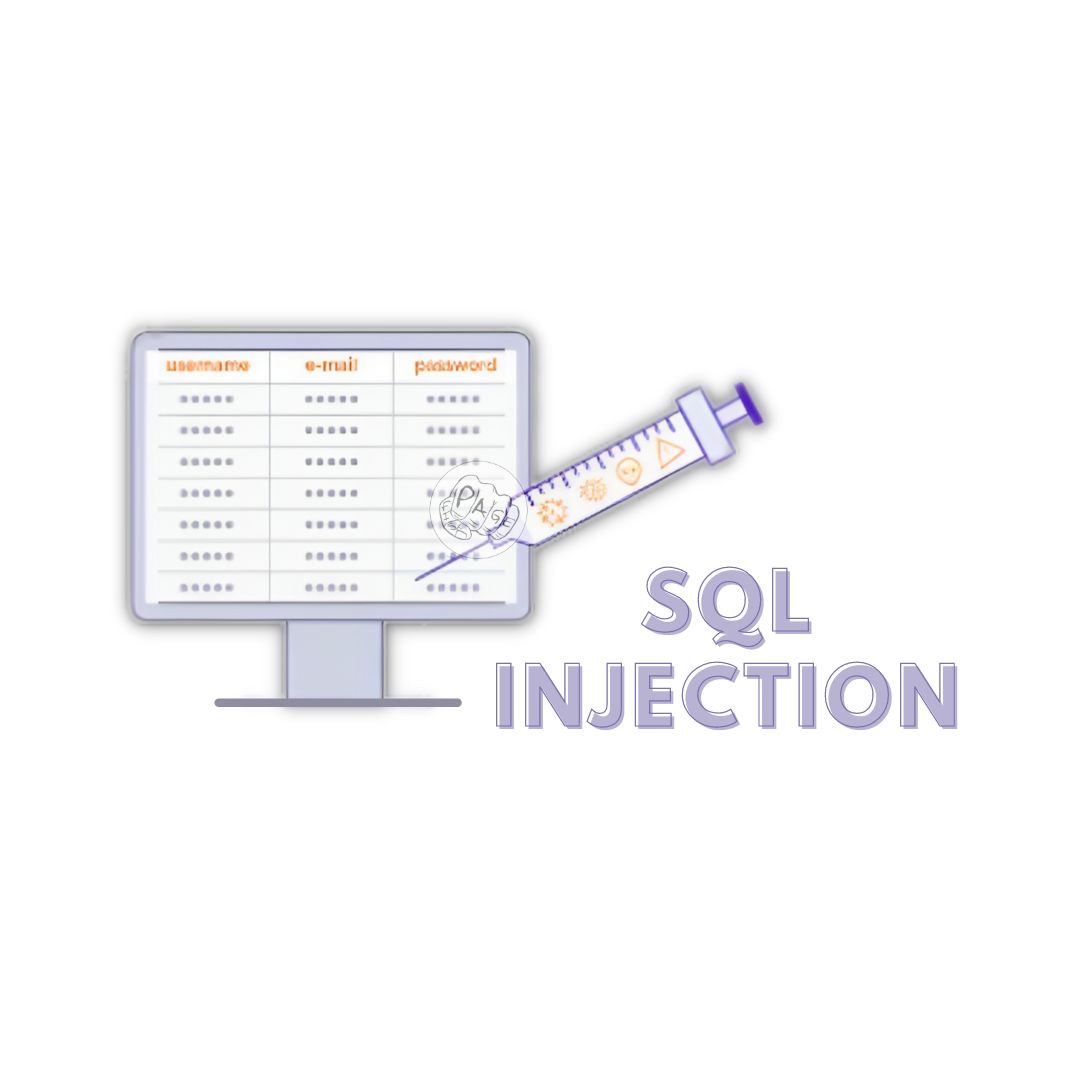How to Secure Your Wi-Fi Network: A Comprehensive Guide
Learn how to secure your Wi-Fi network effectively with this comprehensive guide. Discover the steps to change default passwords, enable encryption, and set up a strong passphrase for your home or office network.
Introduction
In the digital age, Wi-Fi is the lifeblood of our connected world. Whether you're at home binging the latest Netflix series or crunching numbers in your office, a secure Wi-Fi network is a must. But here's the kicker: many people are blissfully unaware that their Wi-Fi networks are about as secure as a cardboard lock on a bank vault! Fear not, fellow netizens; we're here to give you the lowdown on securing your Wi-Fi network, including changing default passwords, enabling encryption, and setting up a strong passphrase. So, grab your cup of coffee (or your favorite energy drink), and let's dive into the world of digital fortification!
Changing Default Passwords: Don't Be an Open Book
Why Default Passwords Are Trouble
Picture this: you buy a brand-new router, take it out of the box, plug it in, and voila! You're surfing the internet. But hold on a sec - did you change that default password? Default passwords are like open invitations to your Wi-Fi network; they're widely known and easily exploited by tech-savvy ne'er-do-wells. So, the first order of business in securing your Wi-Fi network is bidding farewell to those default passwords!
How to Change Default Passwords
-
Log into Your Router: Fire up your browser and type in the router's IP address (usually something like 192.168.0.1 or 192.168.1.1). You'll need to enter your router's username and password. If you've never changed these, check the manual or the router's bottom for the default credentials.
-
Access the Security Settings: Once you're in, navigate to the security settings. This might vary depending on your router's interface, but look for something like "Wireless Settings" or "Security."
-
Change the Password: Find the section where you can change your Wi-Fi password. It's often labeled "Wireless Password," "Wi-Fi Key," or something similar. Create a strong, unique password that includes a mix of upper and lower-case letters, numbers, and special characters.
-
Save Your Changes: Don't forget to hit the "Save" or "Apply" button to cement your new password.
-
Reconnect Devices: After changing the password, you'll need to reconnect all your devices using the new credentials. This might seem like a hassle, but it's a small price to pay for enhanced security.
Enabling Encryption: Locking Down Your Data
The Importance of Encryption
Imagine your Wi-Fi network as a superhighway, with data packets zooming back and forth. Without encryption, it's like having those packets travel in clear, transparent tubes. Anyone with the right tools can peek inside and see your private data - a hacker's dream! Enabling encryption is like putting your data in an impenetrable, coded envelope - only the intended recipient can decipher it.
How to Enable Encryption
-
Access Router Settings: Similar to changing the password, log into your router's settings as mentioned earlier.
-
Find Encryption Settings: Look for an option called "Security Mode" or "Wireless Security." Here, you'll find various encryption types, with WPA2 and WPA3 being the most secure options.
-
Select WPA2 or WPA3: Choose either WPA2 or WPA3 (if your router supports it). These are the gold standards of Wi-Fi encryption. Avoid outdated options like WEP, which offer little protection.
-
Set a Passphrase: After selecting the encryption type, you'll need to set a passphrase. Just like with your Wi-Fi password, make it complex and unique.
-
Save and Reconnect: Hit the "Save" or "Apply" button, and don't forget to reconnect your devices with the new passphrase.
Setting Up a Strong Passphrase: Fort Knox for Your Network
The Power of a Strong Passphrase
Your Wi-Fi passphrase is like the key to your digital castle. It's the barrier between your precious data and the lurking dangers of the internet. A weak passphrase is an open invitation to cybercriminals, and "password123" just won't cut it. So, let's craft a passphrase that's as tough as a bulldog on guard duty!
Crafting a Strong Passphrase
-
Length Matters: Longer passphrases are tougher to crack. Aim for at least 12 characters.
-
Mix It Up: Use a combination of upper and lower-case letters, numbers, and special characters. Think of it as a secret code that only you understand.
-
Avoid Common Words: Don't use easily guessable words like "password," "123456," or "admin." Get creative!
-
Unpredictability Is Key: Make your passphrase unique. Don't use common phrases, quotes, or easily discoverable personal information.
-
Passphrases vs. Passwords: Passphrases, like "Coffee$Table#Friday!", are generally more secure than traditional passwords. They're easier to remember, too!
Conclusion: Fortify Your Digital Fortress!
In a world where digital threats lurk around every corner, securing your Wi-Fi network is not just a good idea – it's a necessity. Changing default passwords, enabling encryption, and setting up a strong passphrase are the fundamental steps to safeguarding your digital life. Don't wait until it's too late; take action now and transform your Wi-Fi network into an impenetrable fortress. Remember, in the world of Wi-Fi, the motto is "secure or be sorry" – choose secure!
Share This Post
Related Articles
Guide to Deal With Fake Social Media Profiles
Elevate your online safety with our comprehensive guide on dealing with fake social media profiles. Learn expert strategies to recognize and report deceptive accounts, ensuring a secure digital presence. Stay ahead in the digital realm with our essential insights.
What is Password Manager?
Explore the digital guardian realm! What is a Password Manager? Dive into the cyber sanctuary, decode its magic, and learn why it's your shield in the online jungle.
Cybersecurity Checklist: Protecting Your Data Online
Discover the ultimate Cybersecurity Checklist for safeguarding your valuable data online! Learn expert tips, tricks, and strategies to keep your information secure in the digital age.
Secure Your World: The Ultimate Guide to Security Awareness Training
Discover the power of Security Awareness Training: Implement comprehensive programs covering phishing attacks, removable media, passwords, physical security, and mobile device security. Safeguard your organization today!
SQL Injection for Beginners: Understanding the Basics
Learn the fundamentals of SQL injection and how to protect your web applications from this common cybersecurity threat.
Related FAQ
No related FAQ.
Say Hello
To Your Dream