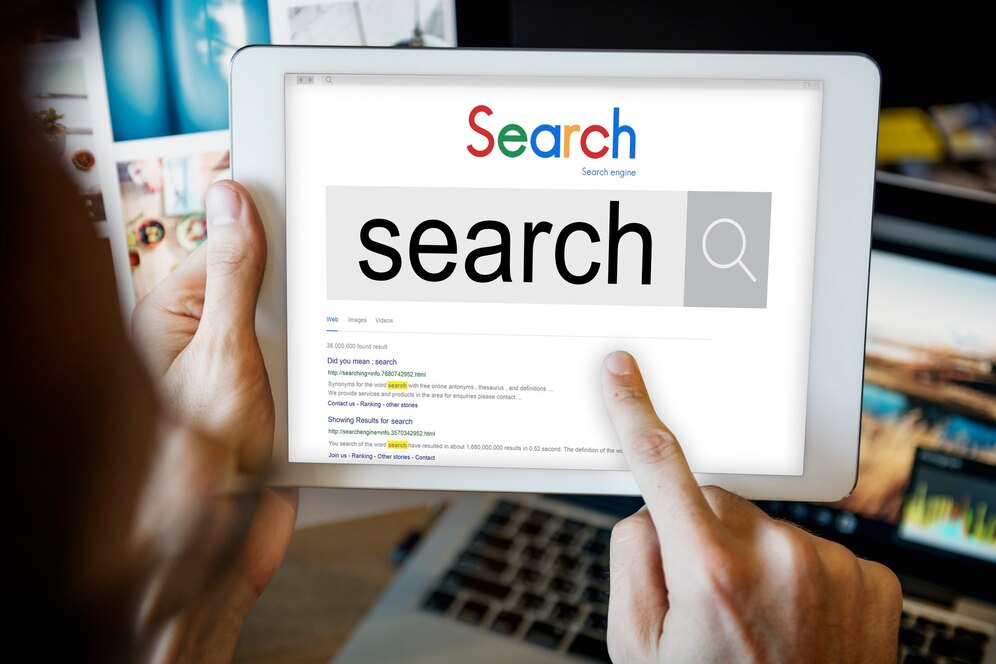How to Add or Claim Your Business Profile on Google
If you want your business to appear on Google Maps and Search, you need to add or claim your business profile on Google. This is a free and easy way to promote your online presence and reach more customers.
If you own a business, you probably want to make sure that potential customers can find you online. One of the best ways to do that is to create or claim your business profile on Google, also known as Google My Business (GMB).
GMB is a free tool that lets you manage how your business appears on Google Search and Maps. You can add your business name, location, hours, contact information, photos, reviews, and more. You can also use GMB to connect with your customers, post updates, and see how people are interacting with your business online.
But how do you get started with GMB? In this blog post, we will show you how to add or claim your business profile on Google in a few simple steps.
Step 1: Go to Google My Business
The first thing you need to do is to go to the Google My Business website and sign in with your Google account. If you don't have a Google account, you will need to create one first.
Step 2: Enter your business name
Once you are signed in, you will see a screen where you can enter your business name. Type in your business name and click "Next". If your business already exists on Google, you will see a list of possible matches. If you see your business, click on it and skip to step 4. If you don't see your business, click on "Create a new business with this name" and proceed to step 3.
Step 3: Add your business details
On the next screen, you will need to add some details about your business, such as:
- Business Category: Choose the category that best describes your business from the drop-down menu. This will help Google show your business to relevant customers.
- Location: If you have a physical location where customers can visit you, check the box that says "I deliver goods and services to my customers" and enter your address. If you don't have a physical location or you only serve customers online, check the box that says "I don't have a location" and skip this step.
- Service areas: If you deliver goods or services to specific areas, check the box that says "I deliver goods and services to my customers at their location" and enter the areas where you operate. You can enter cities, postal codes, or regions. If you don't deliver goods or services to specific areas, skip this step.
- Contact details: Enter your phone number and website (if you have one) so that customers can reach you. You can also create a free website with Google if you don't have one yet.
- Finish and manage: Click on "Finish" and review your information. You can also add more details later by clicking on "Manage now".
Step 4: Verify your business
The last step is to verify your business so that it can appear on Google. There are different ways to verify your business depending on the type of business and the information you provided. Some of the most common methods are:
- Postcard: Google will send you a postcard with a verification code to the address you entered. This may take up to 14 days. Once you receive the postcard, enter the code on the GMB website or app to verify your business.
- Phone: Google will call you on the phone number you entered and give you a verification code. Enter the code on the GMB website or app to verify your business.
- Email: Google will send you an email with a verification link. Click on the link and follow the instructions to verify your business.
- Instant verification: If you have already verified your business with Google Search Console, you may be able to verify it instantly with GMB. Just sign in with the same Google account and follow the prompts.
and any problem to Add or Claim Your Business Profile on Google Contact Us
Congratulations! You have successfully added or claimed your business profile on Google. Now you can start using GMB to manage and grow your online presence.
Share This Post
Related Articles
What is SEO and why is it important for your business?
SEO stands for search engine optimization, which is the process of improving the quality and quantity of traffic to your website from organic search results. Organic search results are the ones that appear naturally on the search engine result pages (SERPs), without paying for advertising.
How ChatGPT is impacting digital marketing?
Digital marketing has undergone a revolutionary transformation with the advent of artificial intelligence, and one notable player in this field is ChatGPT. As businesses strive to stay ahead in the digital landscape, understanding the impact of ChatGPT on digital marketing becomes paramount.
Content Marketing
Content marketing is a strategic approach to creating and distributing valuable, relevant, and consistent content to attract and retain a clearly defined audience. It aims to drive profitable customer action by providing useful information that solves their problems or satisfies their needs. Content marketing can help businesses build trust, credibility, and authority in their industry, as well as increase brand awareness, traffic, leads, and sales.
12 Ways on How to Make Money Online in India
Discover the top 12 ways to make money online in India, from Google AdSense to affiliate marketing and beyond. Learn how to start earning today!
How to Create Locally Optimized Keywords
Learn how to resonate with your local audience, dominate search results, and boost your online visibility. From mastering Google My Business to creating compelling location-specific content, discover the strategies that will elevate your local SEO game.
Related FAQ
No related FAQ.
Say Hello
To Your Dream